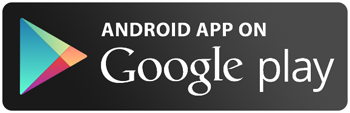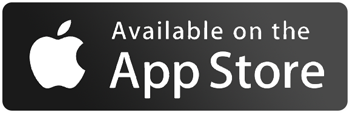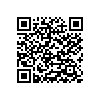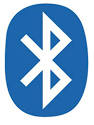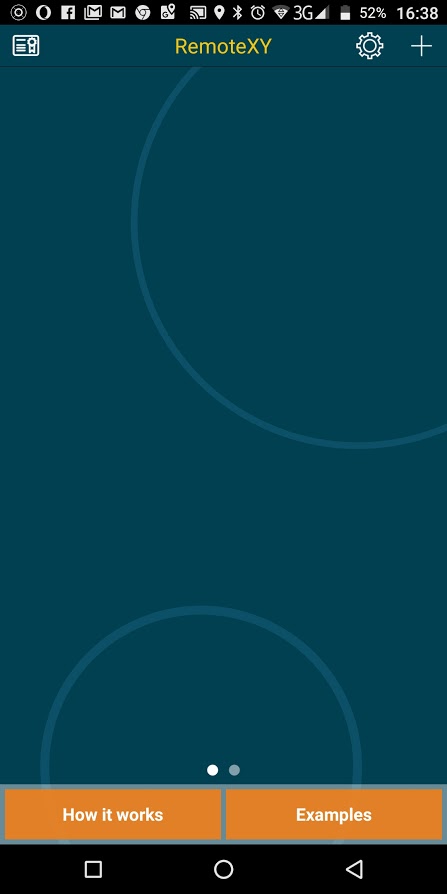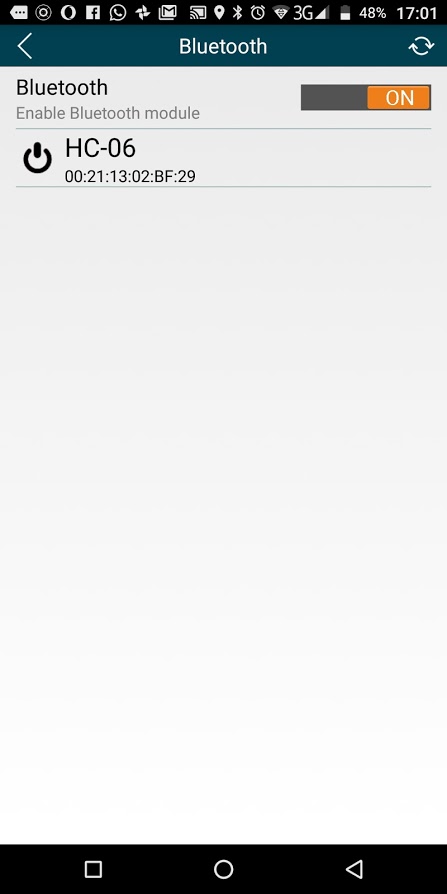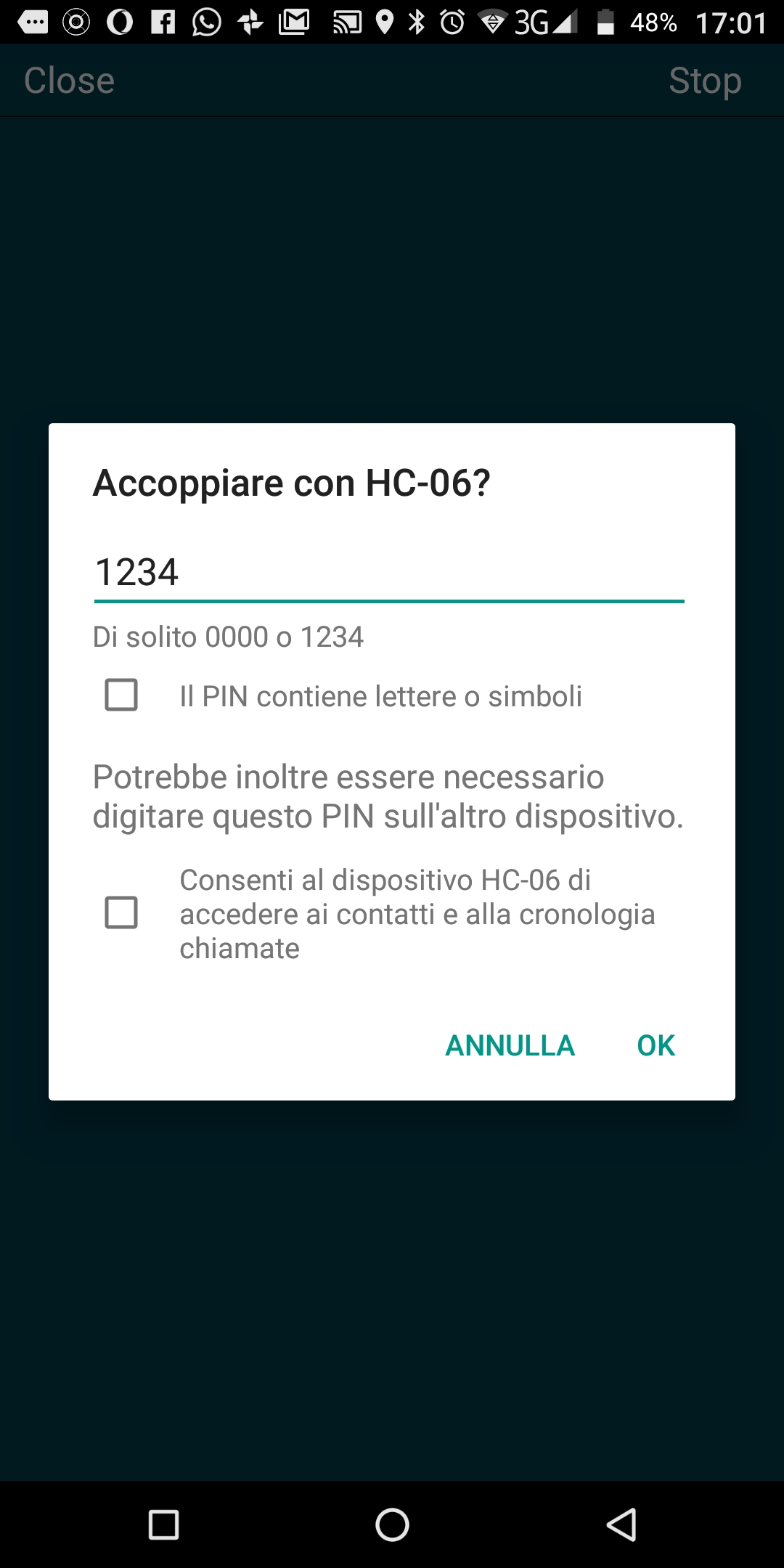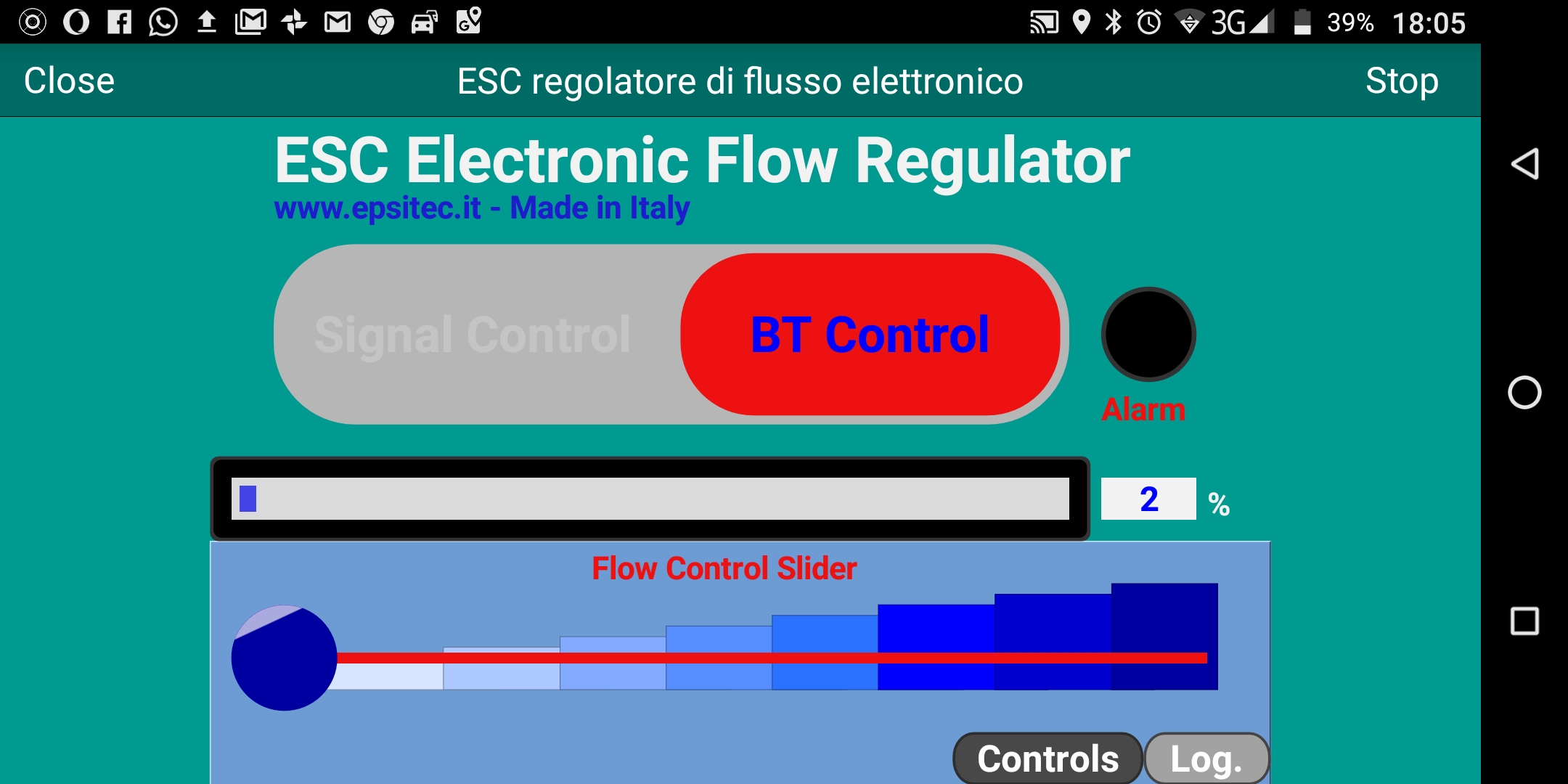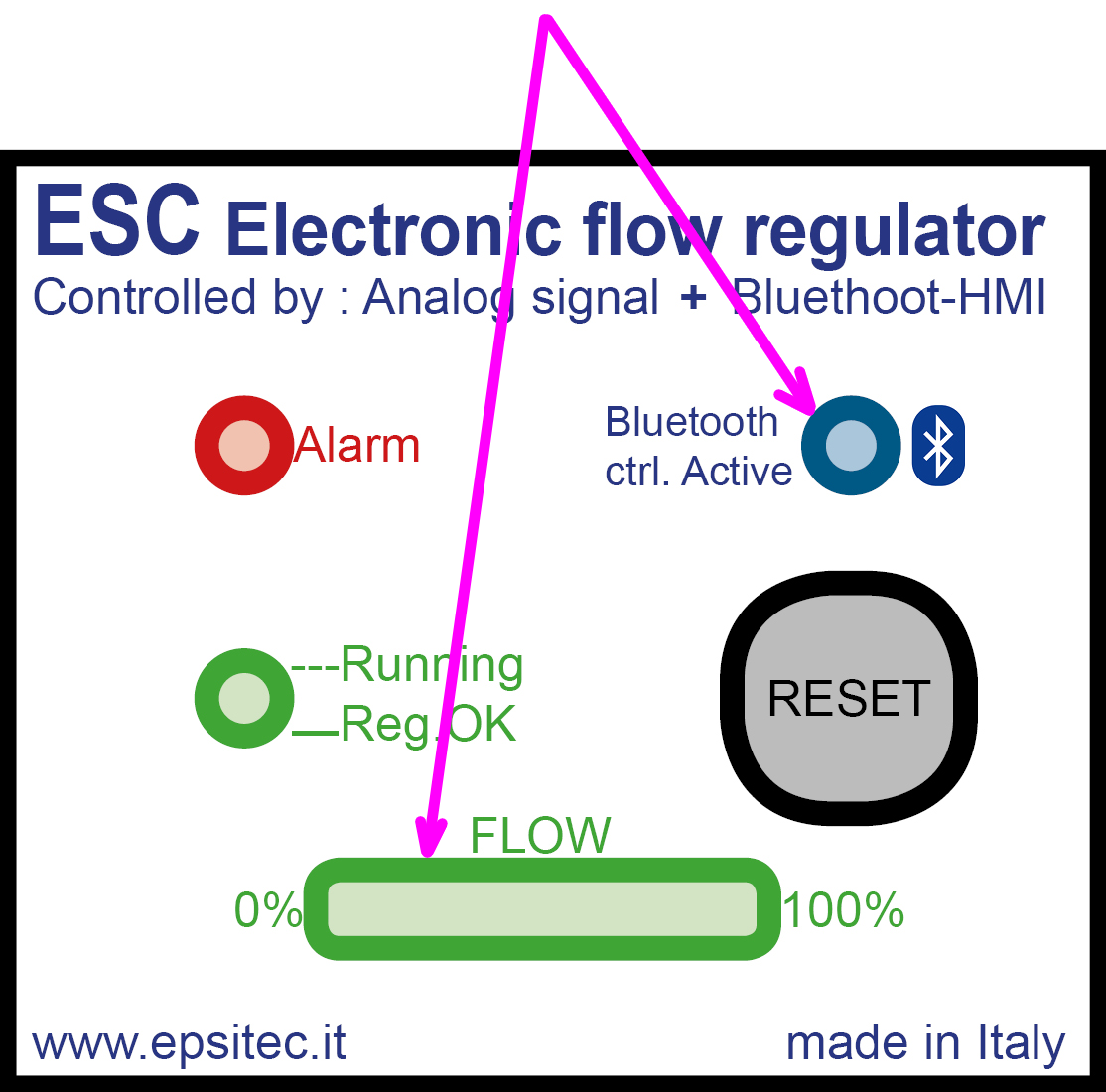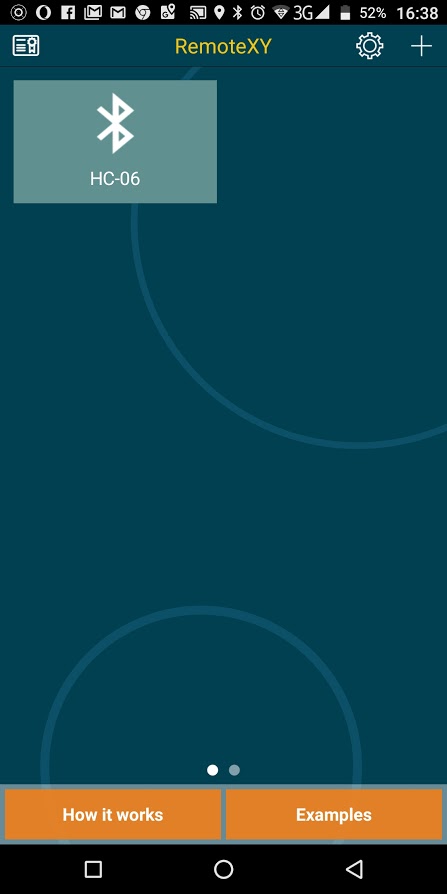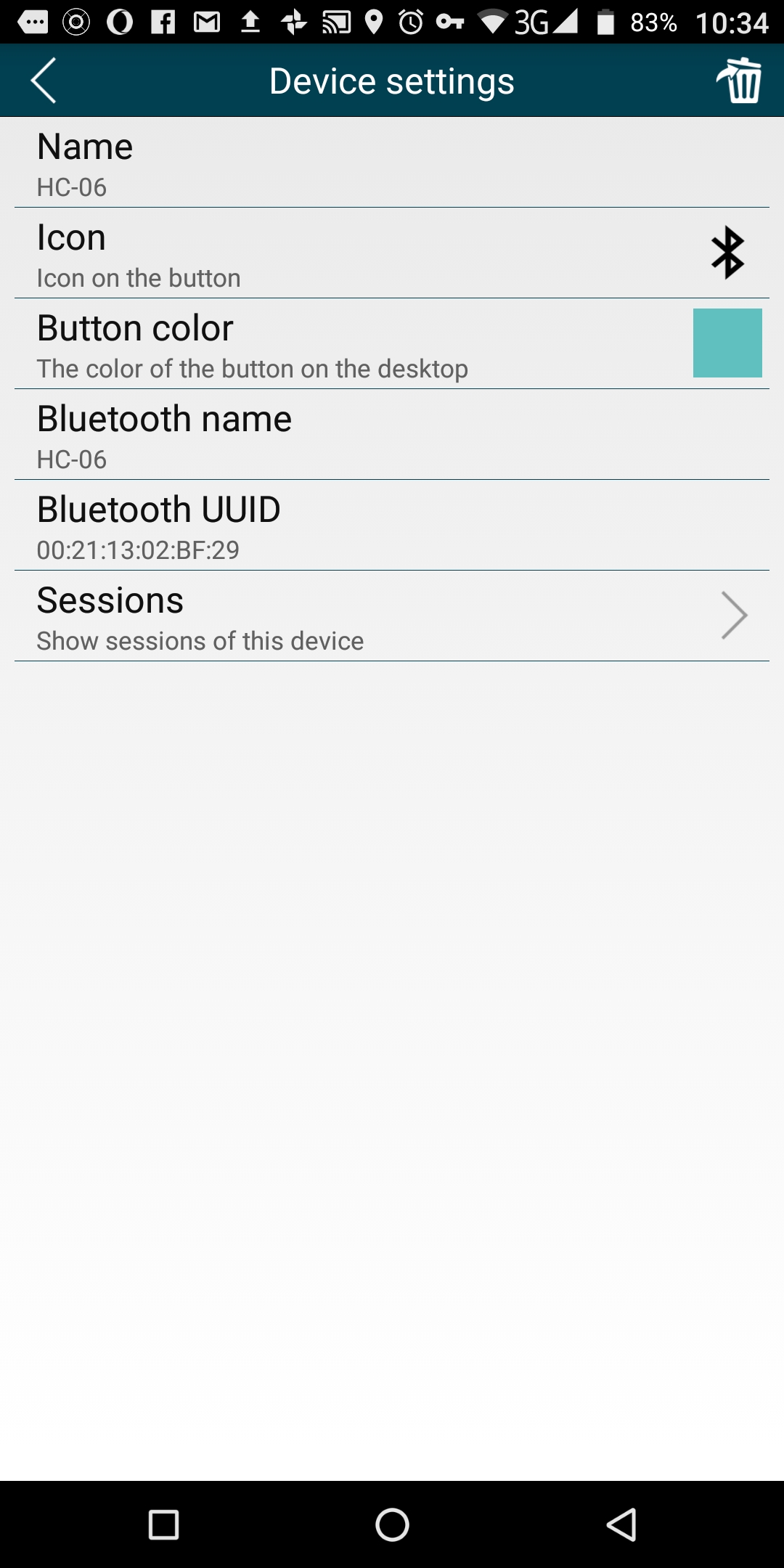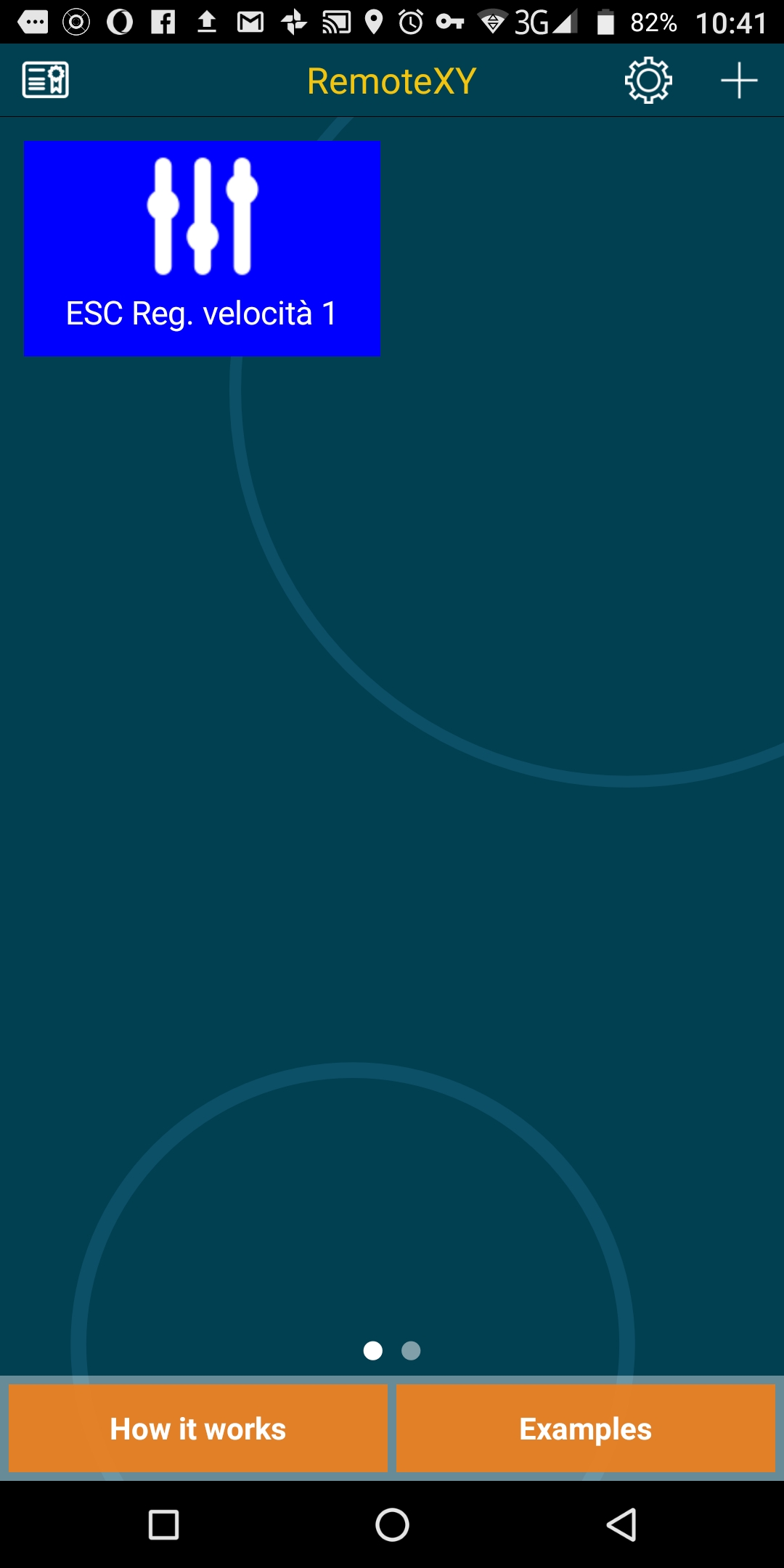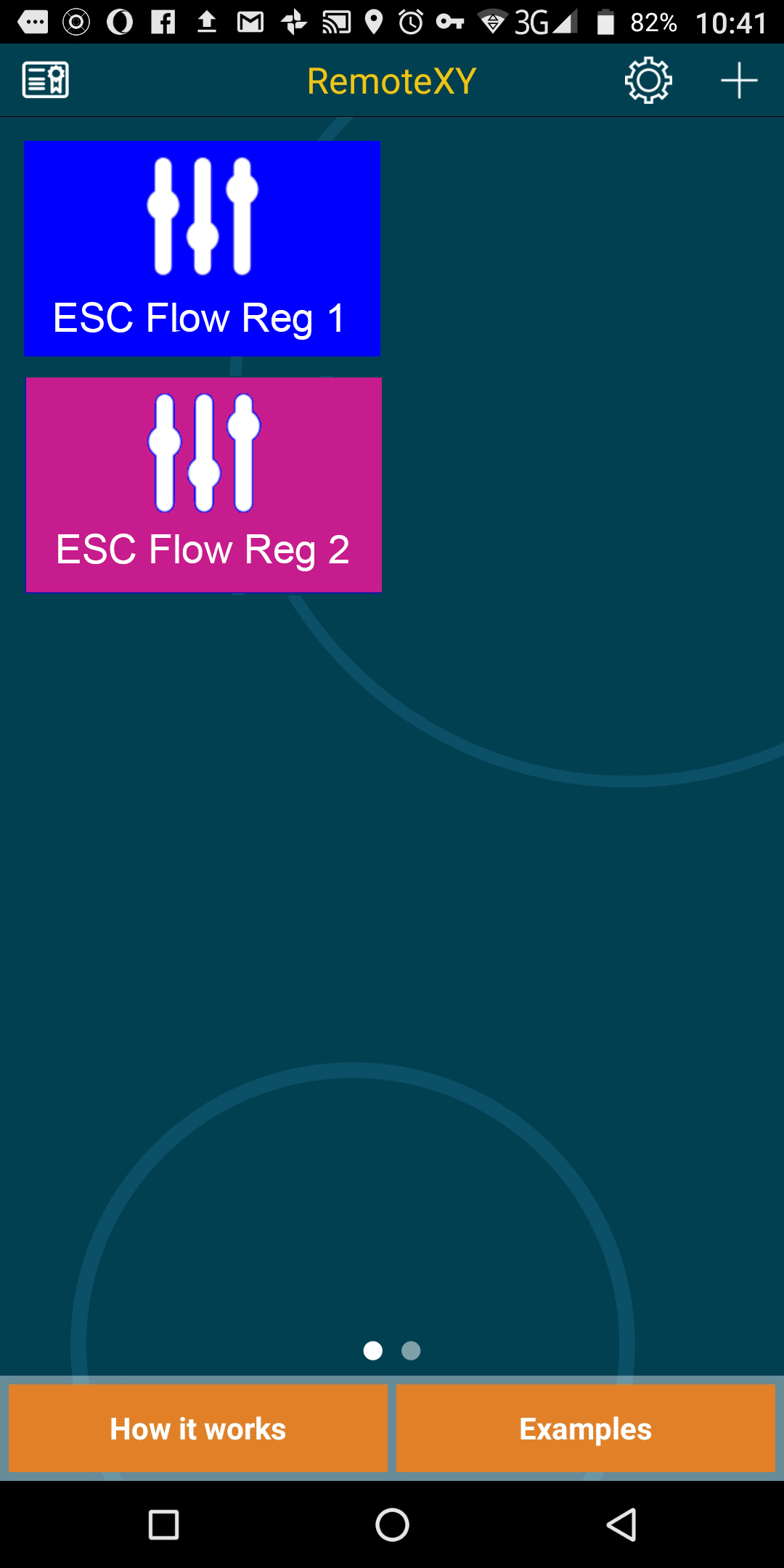| 5 |
This enter the bluetooth available devices display,
set the bluetooth switch ON, select HC-06 device (or HC-05).
If HC-06 is not displayed,
enter the devices search by pressing the update button.
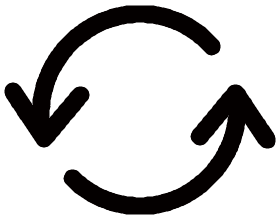
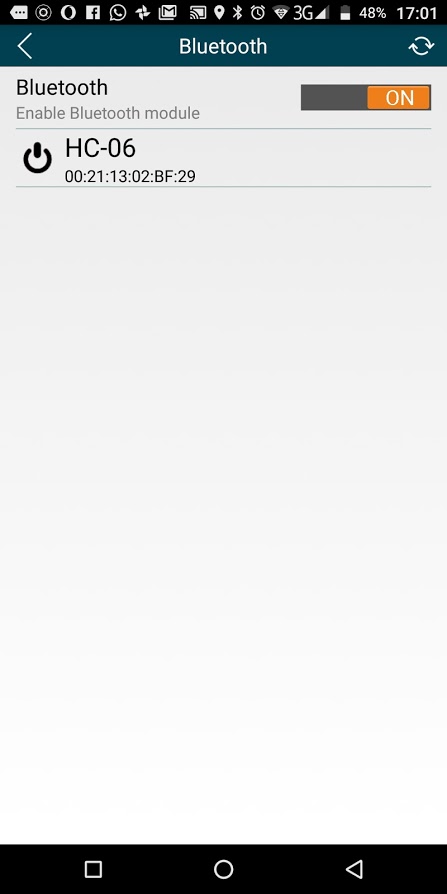
|
| 7 |
the device will connects and sends the control graphic interface, opened in the main page (Controls); switching on BT Control the ESC control is set by the “Flow Control Slider” present on the interface.
WARNING : this operation set ESC control by the “Flow Control Slider” instead of via analog input signal; before to exit the bluetooth interface, always reset the switch to “signal control”, or this will be not effective. In case of exit without resetting the “signal control”, this could be resetted by pressing the “Reset” button placed on ESC front.
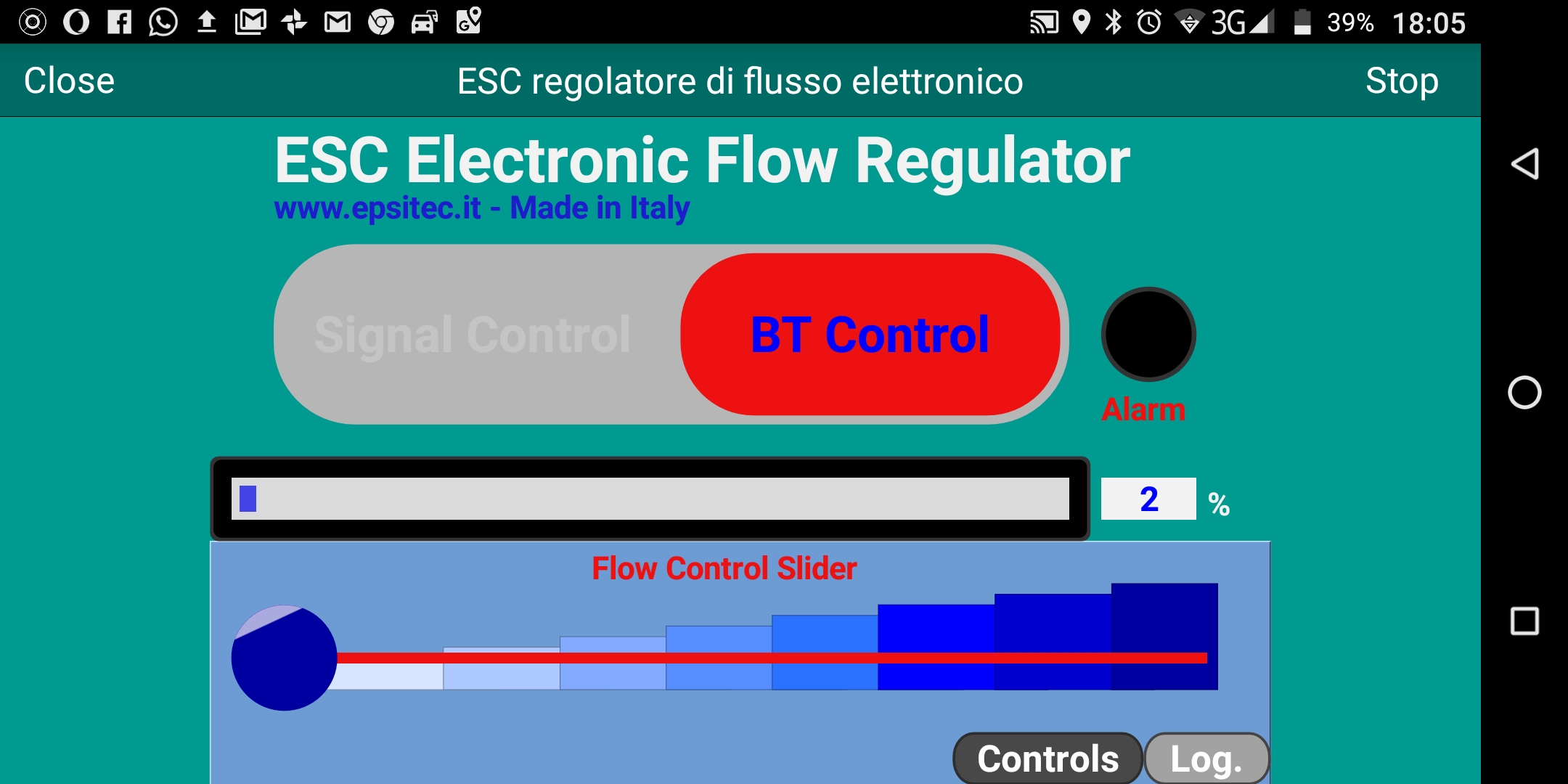
When the bluetooth connection is running, the LED bar “FLOW”,
indicating the the ESC opening position, is flashing, and when the control is made via bluetooth interface (switch on “BT Control”), the blue LED is on.
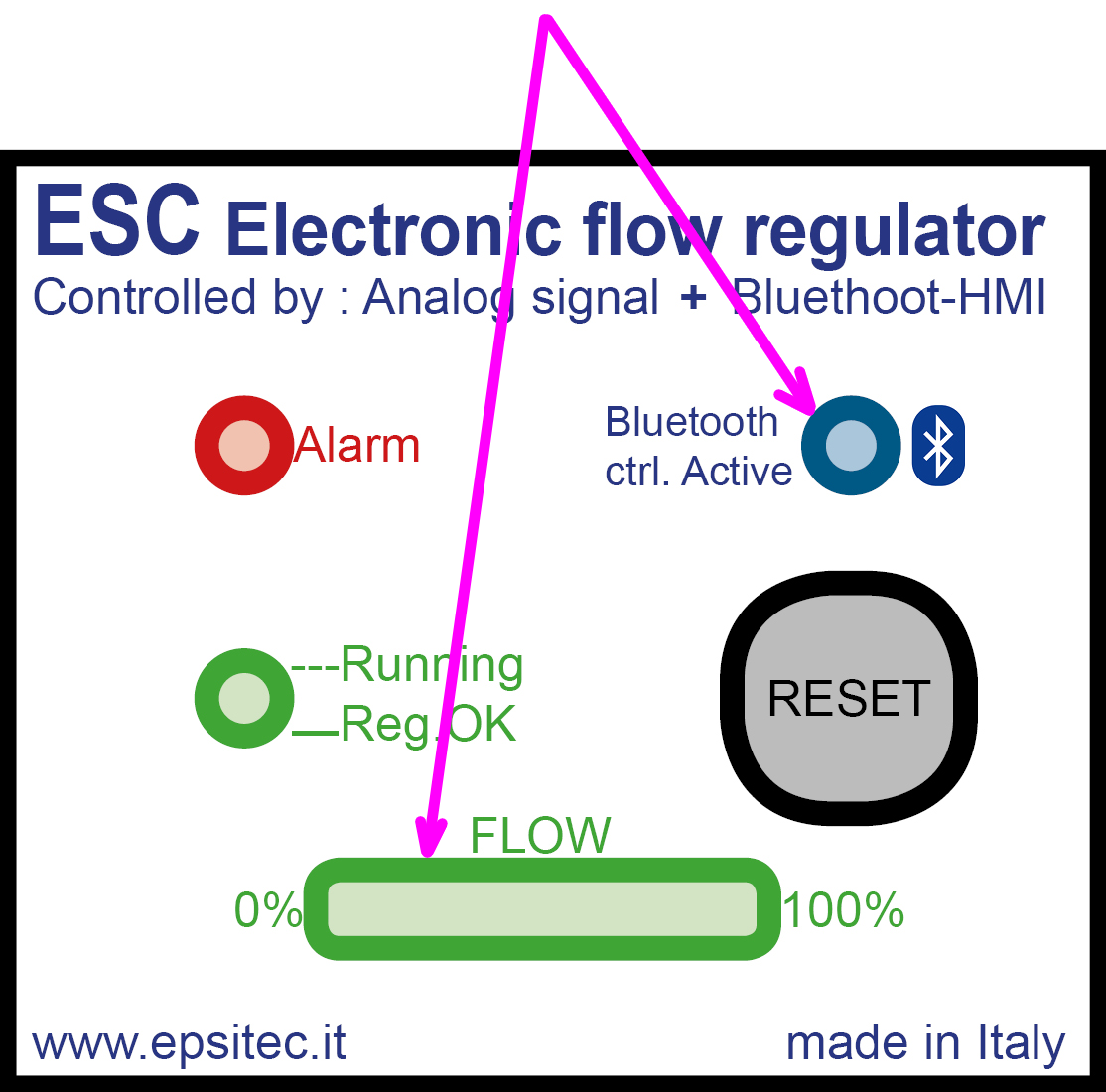 |
| 8 |
After the first connection, a new launch of Remote XY app will display the HC-06 icon. It is possible to select the name, the color and symbol of the icon. To do this, enter the “Device Setting” menu by pressing the icon.
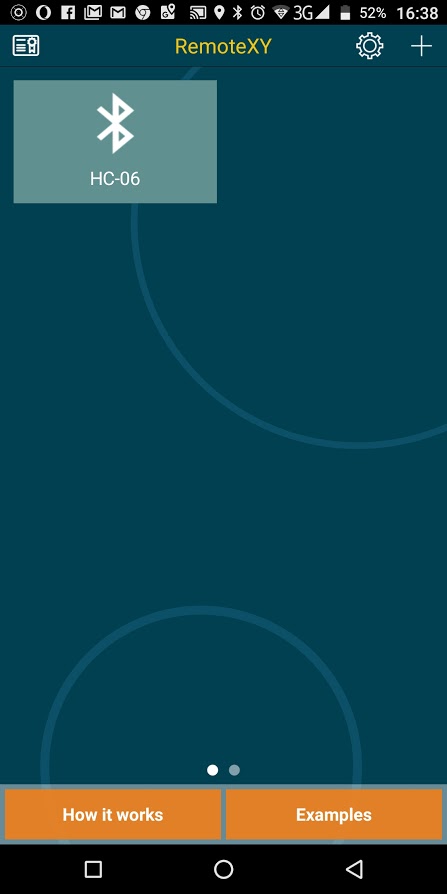
The “Device Setting” allows to set :
• Name
• Icon
• Button color
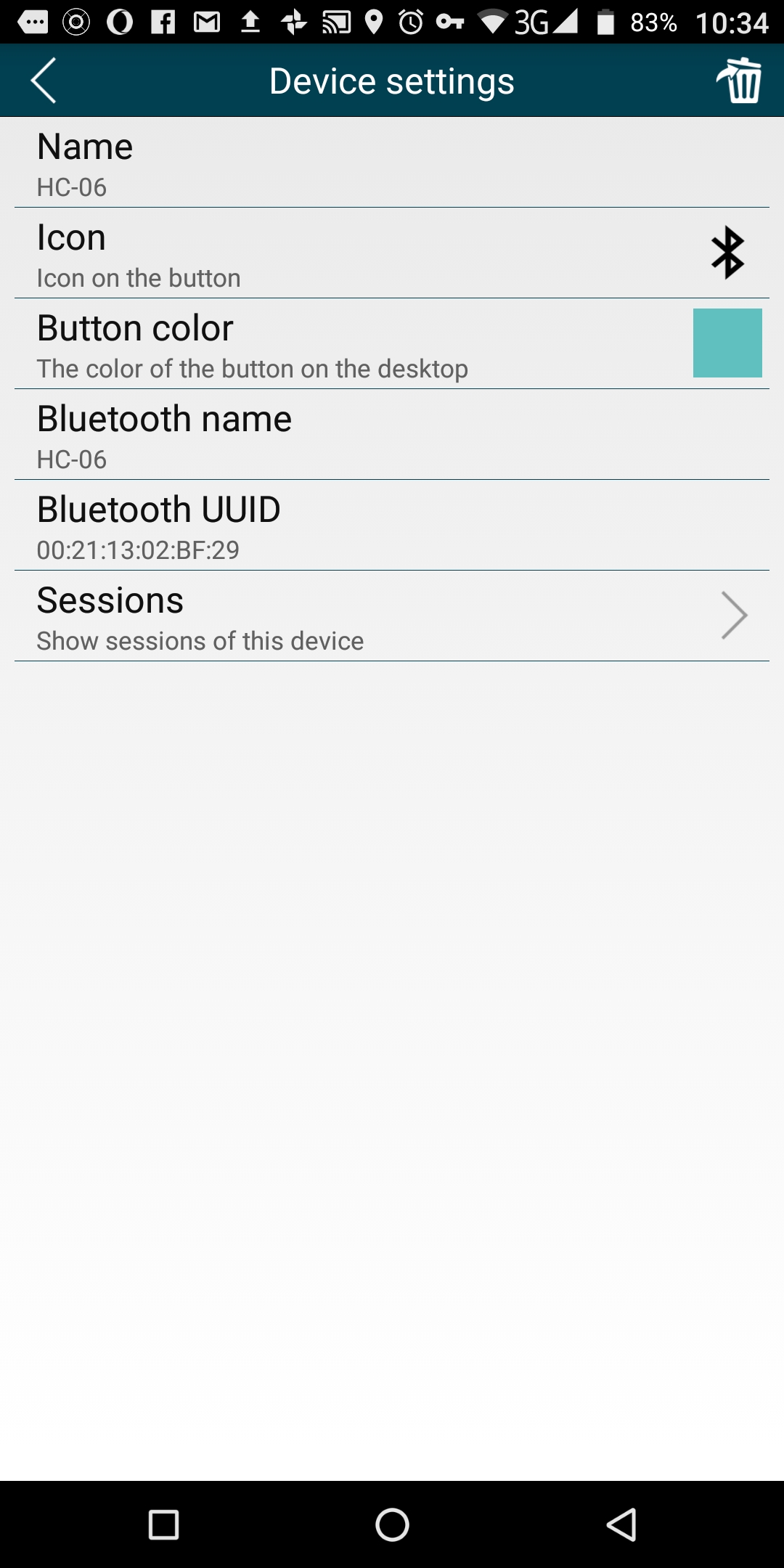
this is a sample of customized icon
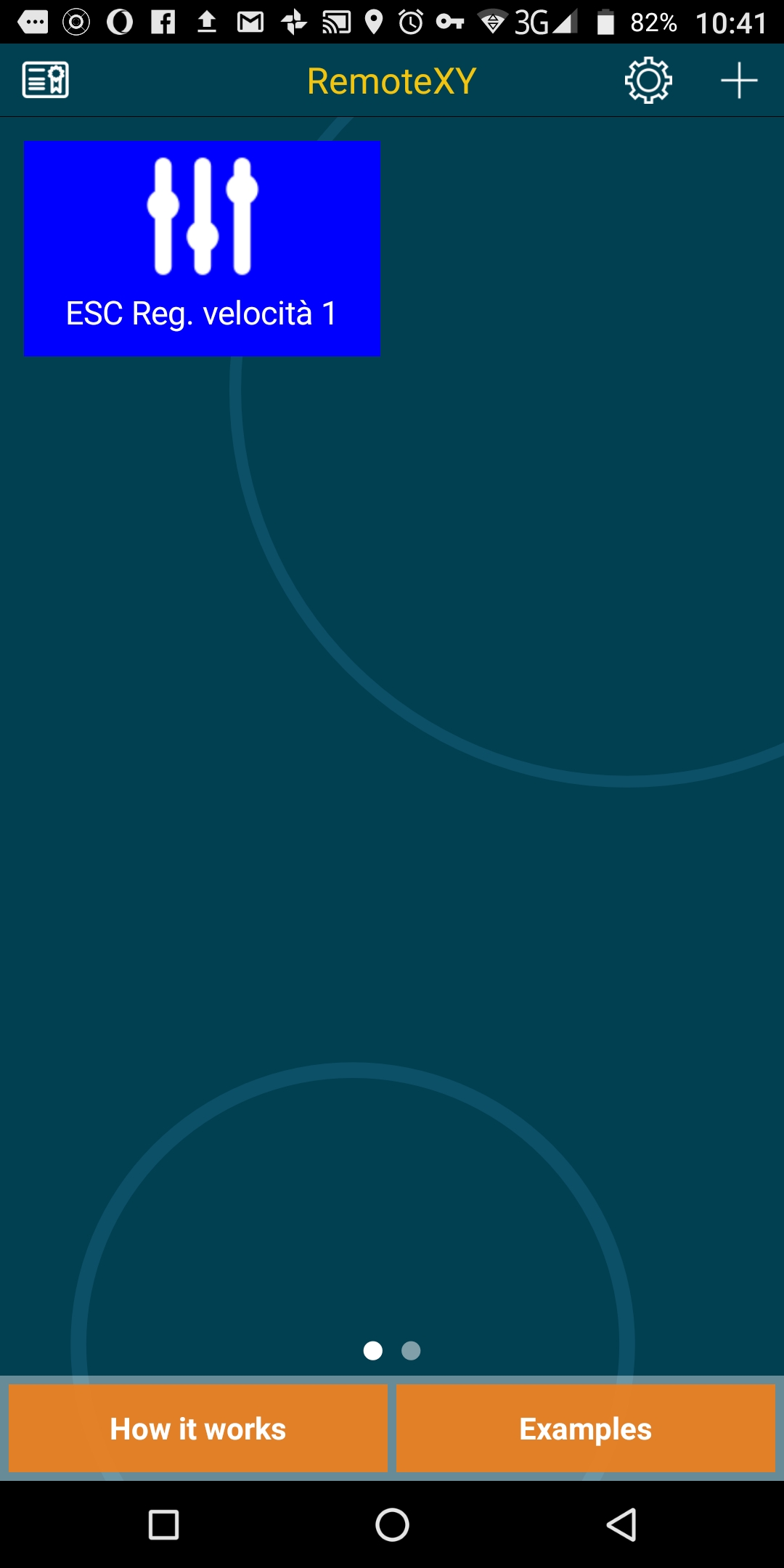
Remote XY app allows the connection of more ESC controller (and others EPSITEC products) easing the devices selection and start by customizing the related icon.
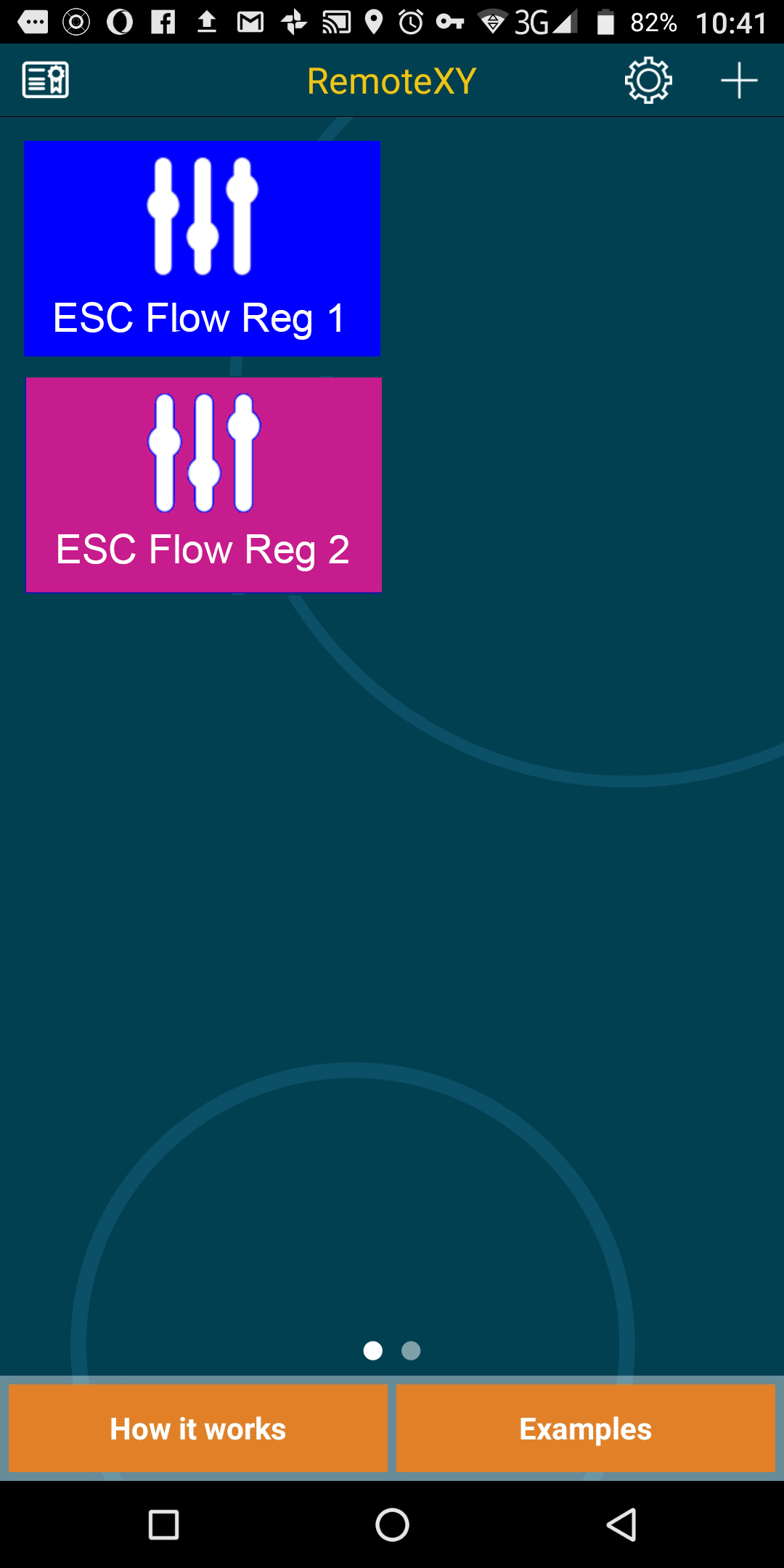
|